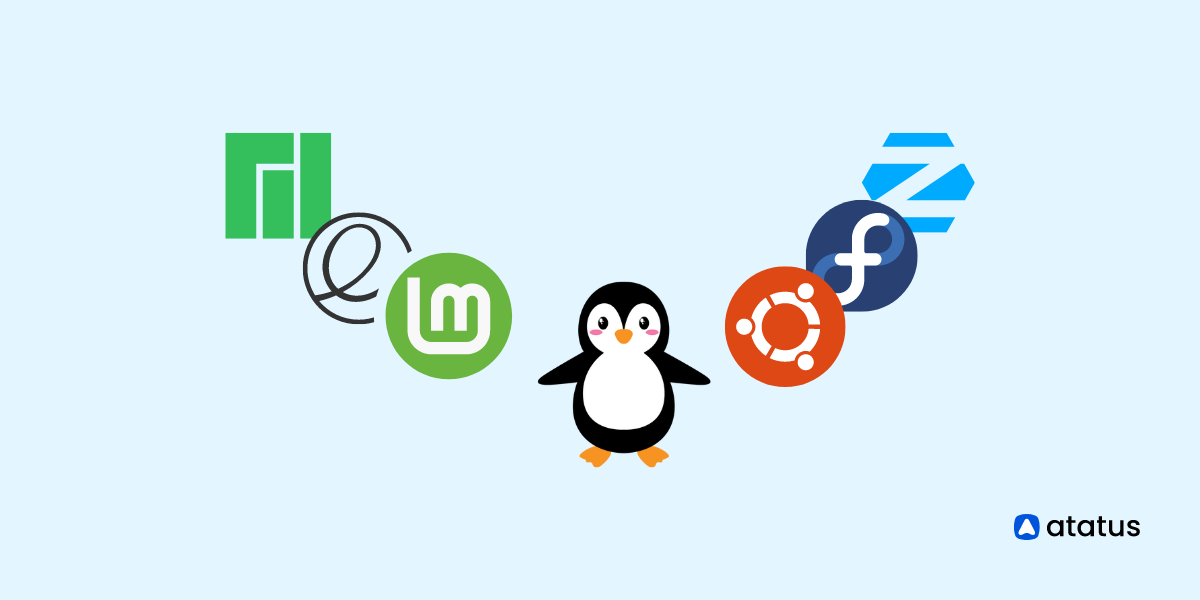Some Useful Linux Networking Commands
One of the most well-known and commonly used open-source operating systems is Linux. It's a clone of UNIX, however unlike UNIX, it's free to download and use. Despite being an open-source operating system, it has a safe and resilient architecture, and many individuals and companies rely on it.
You can, interestingly, make your own Linux version. You can accomplish so by simply downloading Linux and making the necessary adjustments. In essence, we can distinguish them as different Linux versions. Fedora, Debian, Linux Mint, Ubuntu, and other popular versions are among them. Distos are another name for these versions.
The widespread use of LINUX is due to the fact that it is an open-source operating system with the greatest levels of security and reliability.
Linux Networking Commands
Linux Networking Commands are commonly used to inspect, analyse, maintain, and troubleshoot the system's network.
The most common networking commands in Linux, as well as a full description for each.
1. ifconfig
The interface configurator in Linux is referred to as ifconfig. It's one of the most fundamental network inspection instructions.
Ifconfig is used to configure an interface with an IP address, as well as to enable and disable it. It's also where the route and network interface are displayed.
When using ifconfig, the following basic information is displayed:
- MTU IP address
- MAC address
- MTU(Maximum Transmission Unit)
Syntax : ifconfig
2. ping
Linux ping is one of the most used network troubleshooting commands. It basically checks for the network connectivity between two nodes. ping stands for Packet INternet Groper.
The ping command sends the ICMP echo request to check the network connectivity. It keeps executing until it is interrupted.
Use Ctrl+C Key to interrupt the execution.
Syntax : ping <option> <destination>
3. tracepath
This programme traces the network route of the specified destination backwards. When you have a sluggish or weak network, this command might assist you figure out where the slowness is coming from. The tracepath command, unlike traceroute, does not require any user privileges.
Syntax : tracepath <destination>
4. ip
This command, which replaces the configure command, has a variety of uses. This command will give you information about the system's specified interface. Second, the command can track the query's progress, and it can also be used to configure Ethernet and IP addresses.
This command can also be used to set up or delete routing entries, display cache entries, acquire IP address information, manage networks, and display current network positions, among other things.
Syntax : ip a or ip addr
5. dig
Another essential Linux networking technique is the dig command. Dig is a versatile tool that stands for domain information groper. dig is a command-line utility for querying DNS name servers on Linux.
Dig executes DNS lookups and displays the results from the primary and secondary nameservers that were queried.
The dig tool is used by the majority of DNS administrators to troubleshoot DNS-related issues because to its flexibility, ease of use, and clarity of output when compared to other tools.
Syntax : dig @server name type
- server - It is the name of the name server or IP address whom we want to query.
- name - It determines the name of the resource record.
- type - It specifies the required type of queries such as ANY, A, MX, SIG, and more.
6. mtr
My traceroute is represented by the letter mtr in this case. It's a mix of ping and tracepath. This cross-system command shows the network packets' whole journey from origin to destination.
The command also shows the total amount of response time and the total amount of response time consumed by all network hops in the path. With this command, you can do a lot of different things.
The -b option, for example, can be used to display hostnames as well as numerical IP addresses, while the -c option can be used to specify a ping limit, among other things.
Syntax : mtr <option> <hostname>/path
7. telnet
The telnet command in Linux allows you to establish a remote connection with a system across a TCP/IP network. It enables us to manage other systems from a terminal. To do administration, we can run a programme.
The TELNET protocol is used. However, despite some security flaws, this protocol is one of the most widely used networking protocols due to its ease of usage. Because it sends data in an unencrypted format, it is not a secure protocol.
Because ssh transfers data in encrypted form, many Linux users prefer it to telnet. This programme is similar to Windows' Remote Desktop capability.
8. netstat
Network statistics is the name of the Linux command netstat. It shows data on open sockets, routing tables, and connection information, as well as other interface statistics.
It also has the capability of displaying all socket connections (including TCP, UDP). It also shows sockets that are waiting to be connected, in addition to those that are already connected. Network and system administrators will find it useful.
Syntax : netstat
9. nslookup
You can use nslookup command to acquire answers to DNS-related questions. It can also be used to obtain the following information:
- Specific systems' IP addresses
- MX records for domains
- NS servers for domains
It is capable of working in both interactive and non-interactive modes.
Syntax : nslookup <domainName>
10. host
In Linux, host command can be used to find information about a domain name's IP address or vice versa. With this command, you can acquire extensive information on any domain using a variety of arguments. This command is mostly used to execute a DNS lookup (Domain Name System).
Syntax : host <name>
name: The name can be a domain name or an IP address (Ipv4 or Ipv6).
WindUp
The above collection of Linux commands can effectively fix your networking and connectivity-related issues. If you're using a Linux system, you can use a variety of networking commands to improve your networking.
Each command provides a number of choices for carrying out certain tasks. Install the command-lines associated with these instructions, and the commands will be ready to use on your Linux system for better networking.
Monitor Your Entire Application with Atatus
Atatus provides a set of performance measurement tools to monitor and improve the performance of your frontend, backends, logs and infrastructure applications in real-time. Our platform can capture millions of performance data points from your applications, allowing you to quickly resolve issues and ensure digital customer experiences.
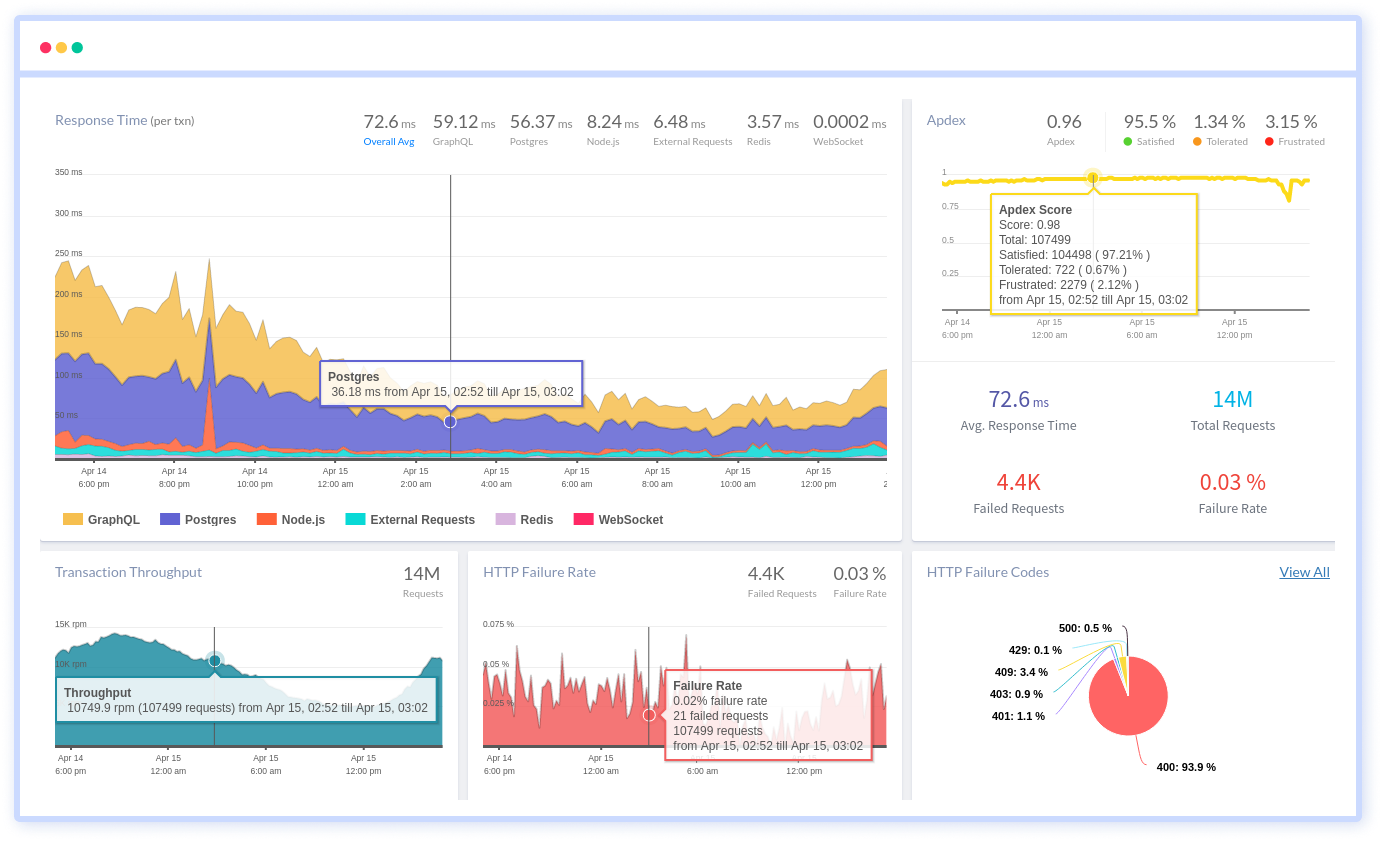
Atatus can be beneficial to your business, which provides a comprehensive view of your application, including how it works, where performance bottlenecks exist, which users are most impacted, and which errors break your code for your frontend, backend, and infrastructure.
#1 Solution for Logs, Traces & Metrics
APM
Kubernetes
Logs
Synthetics
RUM
Serverless
Security
More