14 Solutions for "Your Connection Is Not Private" Error in Chrome
When you browse different websites on the internet, it is crucial to ensure that those websites are secure. Sometimes, when you open certain websites, you could face issues and error messages like “Your Connection is not private”. It is one of the common issue faced by users on Google as well as other web browsers.
There could be many reasons for this prompted error message. It could either be an issue with the website’s security or an issue from your end or your internet connection. You can check out the lock symbol before the website’s URL to ensure its security. Ignoring the “your connection is not private” error message is not wise, as it could put your sensitive online information at risk.
Today, in this article, we will dive deep into the “Your connection is not private” error message in chrome means and ways to fix it.
- What does the “Your connection is not private” error message mean?
- How can I fix the “Your connection is not private” error message?
What does the “Your connection is not private” error message mean?
When you receive this error message, it means that your browser is preventing you from reaching an unreliable and not secure website. Reliable websites that consist of SSL certificates mostly run on HTTPS. This certificate ensures the website’s security as well as credibility.
So, when you request your browser to access the website, it sends a request to the website’s server on which it is hosted. Your browser then validates the installed certificate to ensure if it meets and satisfies the current privacy norms and standards. If there is a problem with the website’s SSL connection, it denotes that they are prone to security issues, which makes your browser prevent you from entering the website.
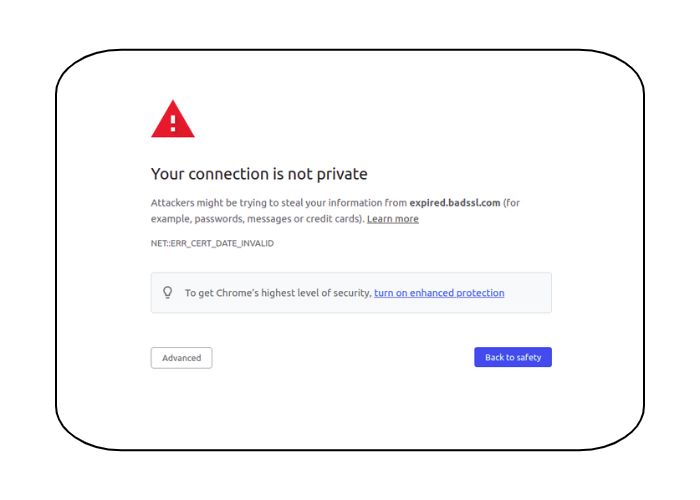
But sometimes, the problem is not with the website’s security. You might also receive this error message because of your browser, operating system, or WiFi network issues.
For example, while using public WiFi, incorrect time and data on your PC or computer, or enabled SSL scanning on your antivirus software. It could also occur if you are not using encryption or antivirus.
Despite the reasons, there are ways through which you can solve this issue. Let us discuss ways to combat this error in Chrome so you can easily access the website.
How can I fix the “Your connection is not private” error message?
Whether this error message occurs due to a client-side issue or because of the website’s SSL certification, here are some tips and ways you can solve it.
- Try to reload/refresh the page
- Use the Incognito mode
- Use a private WiFi network instead of public WiFi
- Check the time and date settings on your computer
- Clear your Browser's Caches and Cookies
- Clear SSL state on your computer
- Handle the process manually
- Switch DNS servers
- Turn off the antivirus and VPN temporarily
- Ensure that Certificate is not Expired
- Disable the Chrome Checking SSL Certificates
- Update your Computer's Operating System
- Restart your Computer
- Reach Out to Help or Customer Support
1. Try to reload/refresh the page
This is the first step you can implement whenever you come across the “Your connection is not private” error message. It might seem obvious, but sometimes this easiest step can do the trick and load the website. Reloading the web page fixes common glitches like browser timeouts, typos, or internet connections.
2. Use the Incognito mode
The next step that you can try to get over this issue is to try loading the website on incognito mode. This is a beneficial and a great method to check if the issue is because of your browser’s caches and cookies if you do not wish to clear your browser cache.
You can also alternatively try loading the website on other browsers, such as Safari or Mozilla Firefox.
You can open the new Incognito window by clicking on the three dots on the window’s right corner and clicking on the option ‘New Incognito window’.
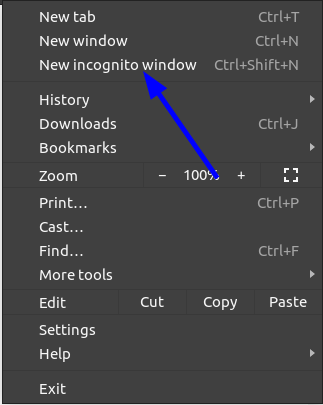
On the Mozilla Firefox browser, the incognito window is referred to as ‘New private window’. On the Microsoft Edge browser, it is referred to as ‘New InPrivate Window.’
3. Use a private WiFi network instead of public WiFi
Most users get this error when they are using public WiFi network connections like railway, cafes, or airports. It is because most of these public networks have poor configurations and do not run on HTTPS. This puts your data and information at a huge risk.
If you still wish to use a public WiFi network, the best way to protect your data and information is to use a VPN (Virtual Private Network). A VPN protects your data and hides your traffic as it exchanges encrypted data from and to a distant server.
4. Check the time and date settings on your computer
Sometimes the error message “Your connection is not private” also appears because of incorrect or messed-up date and time configuration on your computer’s operating system. Your web browser highly relies on your computer’s time and date settings and configurations to validate an SSL certificate.
Incorrect data and time on your computer can cause issues during the certificate validation process. Thus, you must ensure that your computer’s data and time are set and configured correctly.
5. Clear your Browser's Caches and Cookies
When you browse online on multiple websites and URLs, your computer stores several cookies that collect data and consume a ton of hard disk space of your computer; processing all this information slows down the computer’s speed, leading to the prompted error message.
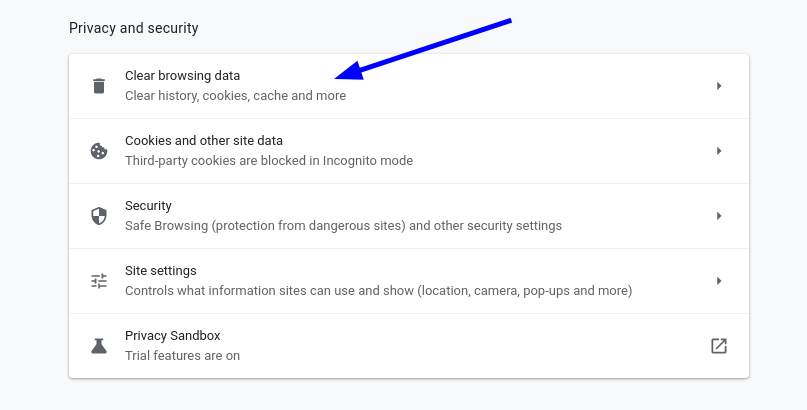
To solve this issue, you must clear the cookies and caches of your browser, which will increase the speed of your connections.
6. Clear SSL state on your computer
It is very easy to clear the SSL state of your computer, which can come in handy and resolve any issues.
To do so, implement the following steps:
- On your Chrome browser, click on the settings icon and click on settings.
- Click on show advanced settings.
- Click on Change proxy settings under Network.
- The internet properties dialogue box will appear.
- Click on the Content tab.
- Click on ‘Clear SSL state’, and then click on ‘OK.’
- Restart your Chrome.
7. Handle the process manually
You can incorporate this option if you fully understand and are confident that nothing will be encrypted if you proceed manually. Although this is not an option that we recommend, you can still proceed if you wish and click on the ‘Proceed to domain.com’ link under the Advanced tab.
However, you must ensure and keep in mind that these websites are vulnerable to cyber-attacks and threats because of a lack of security features. Therefore, avoid providing sensitive information like your bank and other details on such websites at any cost.
8. Switch DNS servers
Changing your DNS server is another option you can go for. Removing CloudFlare’s DNS (1.0.0.1 and 1.1.1.1) or Google’s Public DNS (8.8.4.4 and 8.8.8.8) and going back to the default ISP’s DNS server helps solve the DNS server errors.
To configure this setting on your Windows, go to the network connection properties on your computer, and make sure you select “Obtain DNS server address automatically”.
9. Turn off the antivirus and VPN temporarily
Sometimes antivirus software or VPNs can override or cause conflicts within your network settings, blocking certain connections and SSL certificates.
If you have any of these VPNs or antivirus running, disabling them temporarily or closing them or turning off their “SSL scan” feature can help solve the error message “Your message is not private”.
10. Ensure that Certificate is not Expired
It is quite common for the SSL certificate gets expired without getting noticed. You must check the SSL certificate expiration by opening the Chrome DevTools while you are present on the website.
11. Disable the Chrome Checking SSL Certificates
Disabling chrome checking SSL certificates can also help solve the issue of the error message “Your connection is not private”. However, this solution is only meant for development and testing purposes. If you are unsure and not confident, it is not recommended to follow this step.
12. Update your Computer's Operating System
With the latest and newer technologies such as TLS 1.3 and the latest cypher suites, older operating systems fall out and do not remain compatible. In such situations, the SSL certificate’s specific components simply stop working.
Therefore, it is crucial to the latest operating system, such as the latest version of MAC OS X or Windows 10.
13. Restart your Computer
This might seem lame or a little annoying, but if none of the above-mentioned options works for you, you can simply restart your computer or router and see if the issue gets resolved.
Having multiple applications and hundreds of tabs opened on the browser can slow down your computer, causing errors. Thus, reboot your device or computer every once in a while to get rid of any hiccups and clear all the temporary caches and cookies.
14. Reach Out to Help or Customer Support
Even after trying and implementing each and every step mentioned above, your “Your connection is not private” error message does not get resolved; you have no other option than to reach out to help or Google support.
You can seek help from the Google Chrome Help Forum. These forums have answers to almost every issue as many people face this common issue and which are ready to help you.
Conclusion
Browser errors annoy everyone and cause difficulty and trouble to overshoot sometimes, including the error message “Your connection is not private”. We hope the above mentioned steps help you fix this error message as soon as possible. Whether it is your computer’s or operating system’s misconfiguration or the SSL certification issue of the website itself, it is crucial to handle this error with care to avoid any data leak or compromising on your security.
#1 Solution for Logs, Traces & Metrics
APM
Kubernetes
Logs
Synthetics
RUM
Serverless
Security
More





